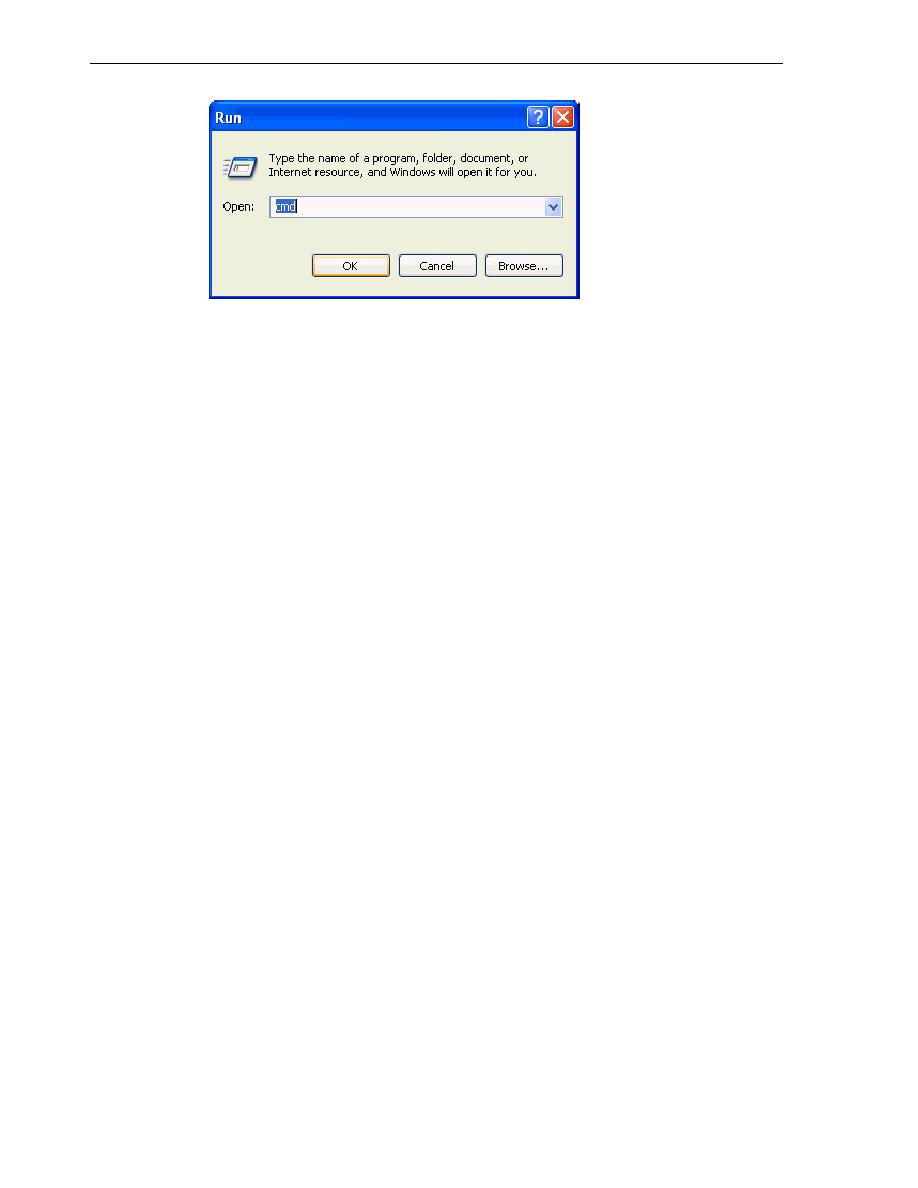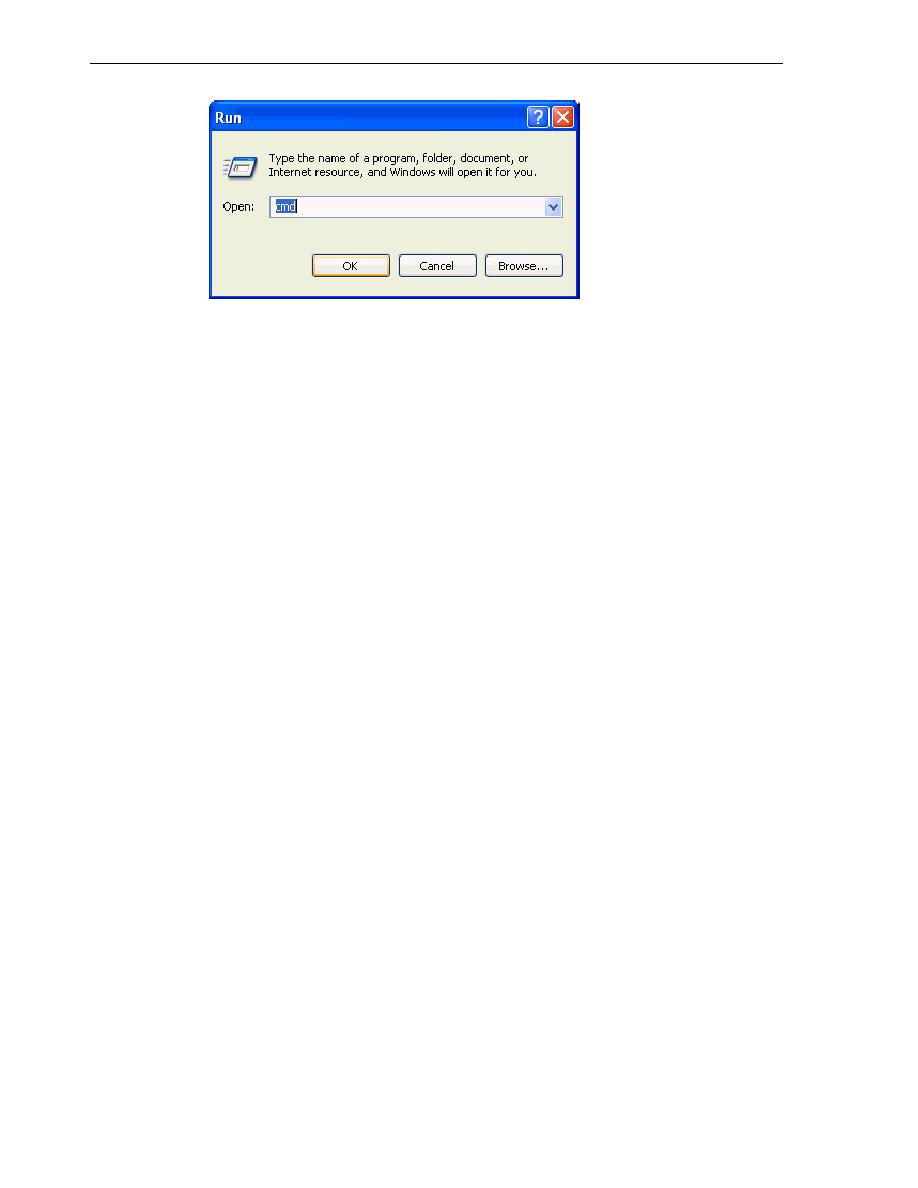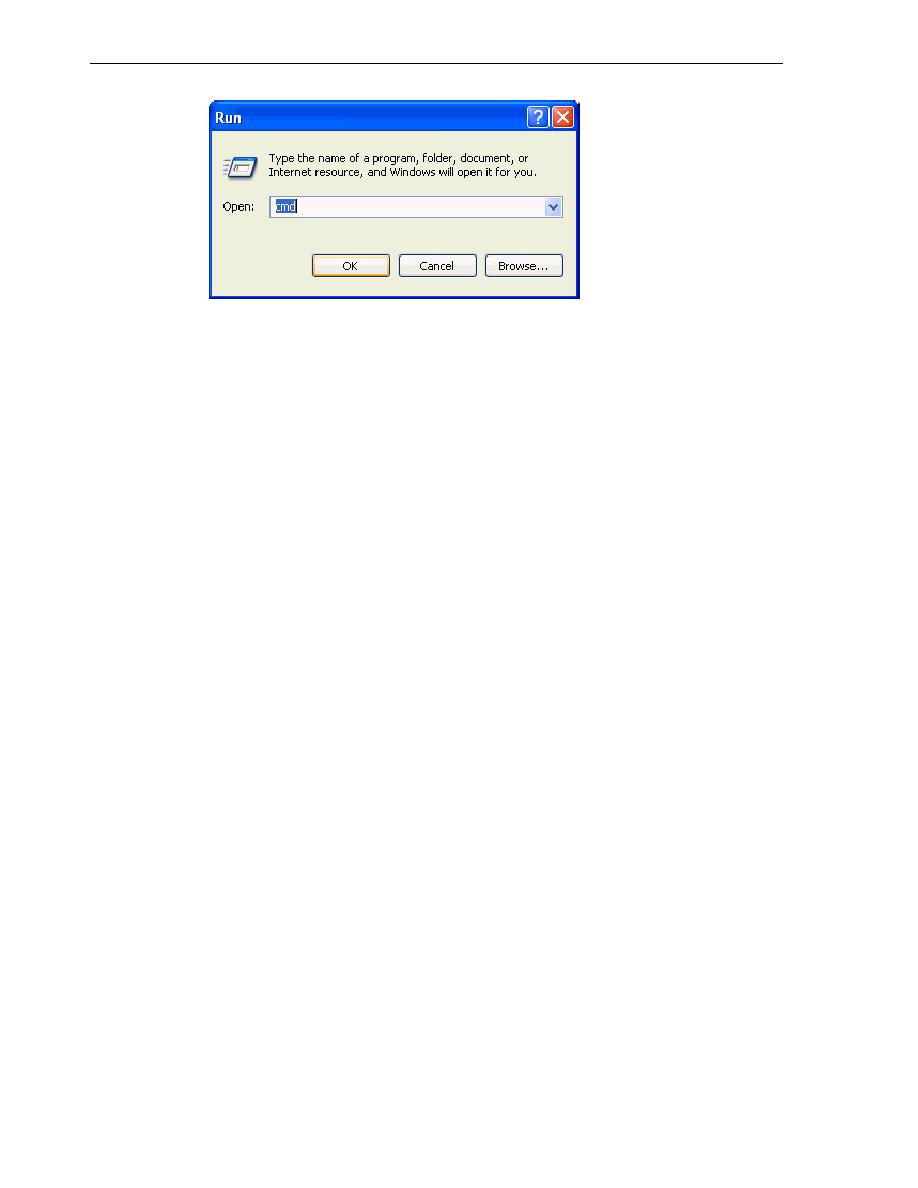
Running SQL*Plus in a Command Window
Overview of Application Development with Oracle Database
1-6 Oracle Database 2 Day Developer's Guide
3.
In the
cmd.exe
window, at the
c:>\
prompt, enter
sqlplus
and press the Enter
button of your keyboard.
SQL*Plus starts and prompts you to authenticate your connection to the database.
Your screen looks something like this:
C:\>sqlplus
SQL*Plus: Release 11.1.0.1.0 - Production on Tue April 3 10:10:11 2007
Copyright (c) 1982, 2007, Oracle. All rights reserved.
Enter user-name:
4.
Enter your user name and press Enter.
Your screen looks something like this:
Enter password:
5.
Enter your password and press Enter. Note that entering your user name and
password in this manner is secure because your password is not visible on the
screen.
The system connects you to a database instance, and shows a SQL prompt.
Your screen looks something like this:
Connected to:
Oracle Database 11g Enterprise Edition Release 11.1.0.1.0 - Production
With the Partitioning, OLAP and Data Mining options
You can now start using the SQL command prompt.
6.
To close the SQL*Plus session, at the SQL prompt enter the
exit
command. Note
that you are not shutting down the Oracle Database instance.
SQL> exit
Your screen looks something like this:
Disconnected from Oracle Database 11g Enterprise Edition Release 11.1.0.1.0
With the Partitioning, OLAP and Data Mining options
See Also:
Oracle Database 2 Day + Security Guide
SQL*Plus User's Guide and Reference