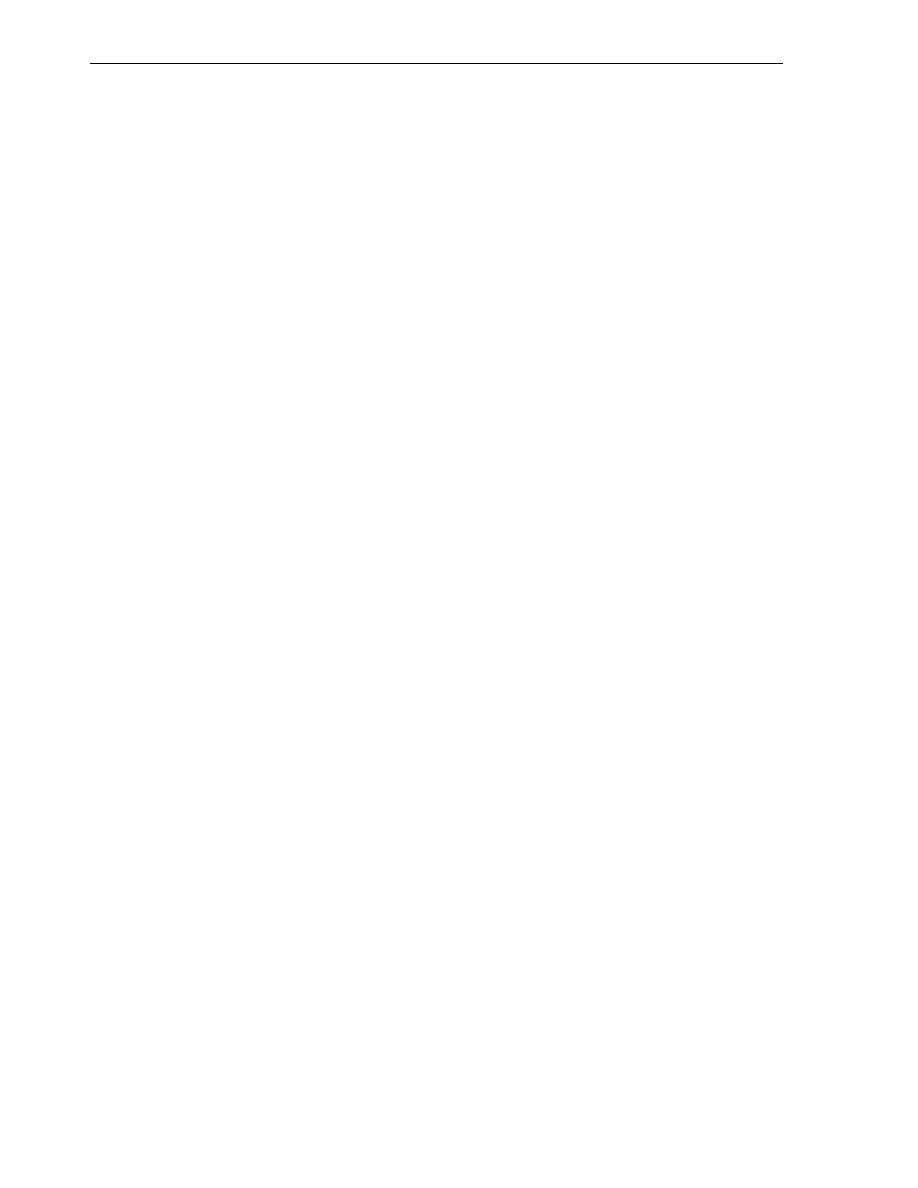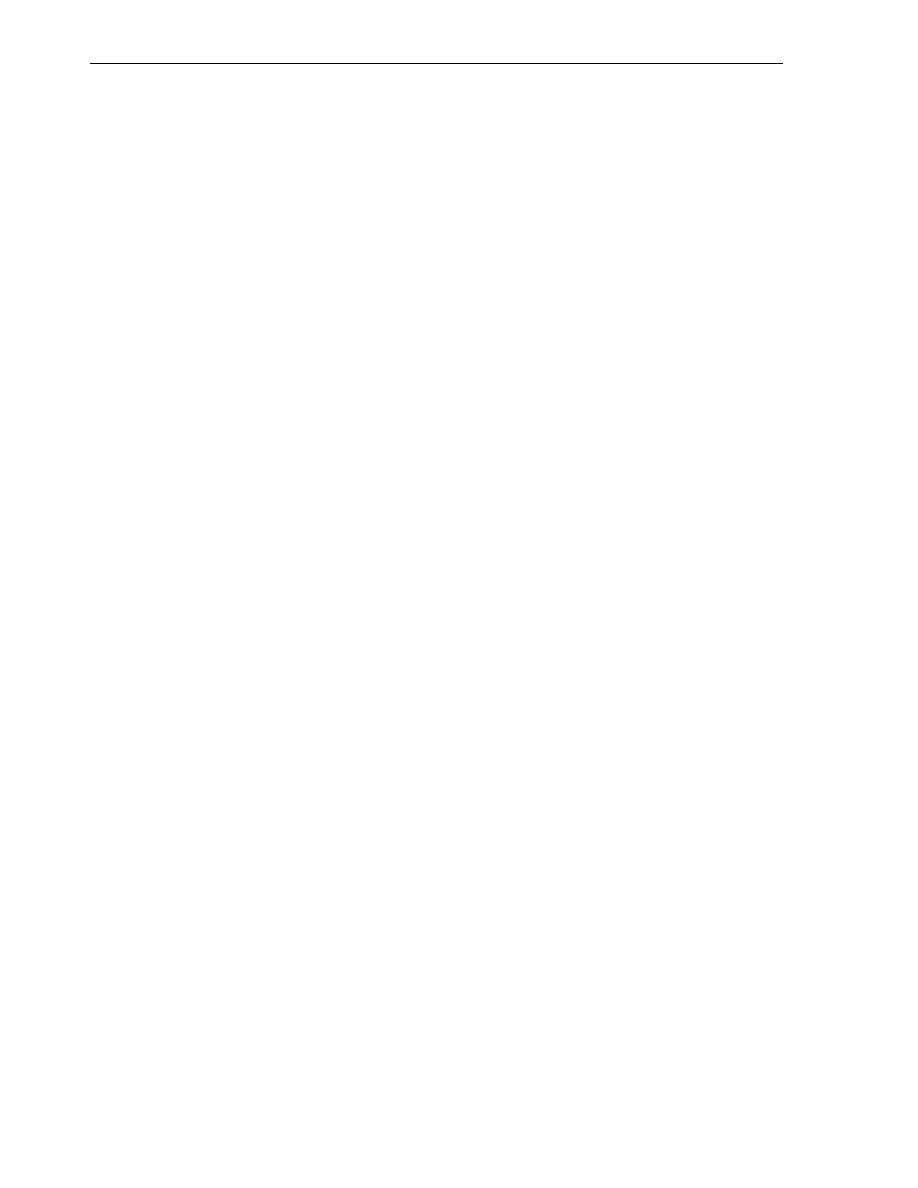
Validating the Installation
Validating the Installation
7-12 Oracle Database 2 Day Developer's Guide
@my_dir/2day_other.sql
@my_dir/2day_data.sql
commit;
spool off
You can also use SQL Developer to execute the scripts that you created. If a master
script fully specifies the file path and name (for example,
C:\my_dir\2day_
tables.sql
), you can open and execute the master script. Alternatively, you can
open and execute each script individually.
To run installation scripts in SQL Developer:
1.
Right-click in the SQL Worksheet window and select Open File.
2.
Find and open the 2day_tables.sql file, which is located in the
C:\my_exports
directory.
You now see the DDL statements for creating the tables. In the next step you run
these statements as a script, because you want to monitor the success or failure of
each statement.
3.
Click the Run Script icon, or press F5 on your keyboard.
The results of each statement are displayed in the Script Output pane. The results
should show the successful execution of each statement.
4.
Click the Clear icon to erase the contents of the SQL Worksheet.
5.
Perform the preceding three steps (finding and opening a file, running its contents
as a script, and clearing the SQL Worksheet entry area) for each of the following
additional script files:
2day_plsql.sql
2day_other.sql
6.
Find and open the 2day_data.sql file.
You now see the DDL statements for inserting the table data. In the next step you
run these statements as a script, because you want to monitor the success or failure
of each statement.
7.
Click the Run Script icon (or press F5).
Note that in Oracle, DML statements are not automatically committed, which
means that you can roll back any
INSERT
,
UPDATE
, or
DELETE
statements. To
store the data in the database, you must commit the transaction, which you will do
in the next step.
8.
Click the Commit icon to commit the data to the database.
Validating the Installation
After you have created all the database objects that support an application, you can
access the definitions of the new objects, using SQL Developer. You can also use SQL
Developer reports to see information to help you determine whether or not the
installation is valid. These reports include the following:
All Objects
: For each object, lists the owner, name, type (table, view, index, and so
on), status (valid or invalid), the date it was created, and the date when the last
data definition language (DDL) operation was performed on it. The Last DDL date
can help you to find if any changes to the object definitions have been made on or
after a specific time.