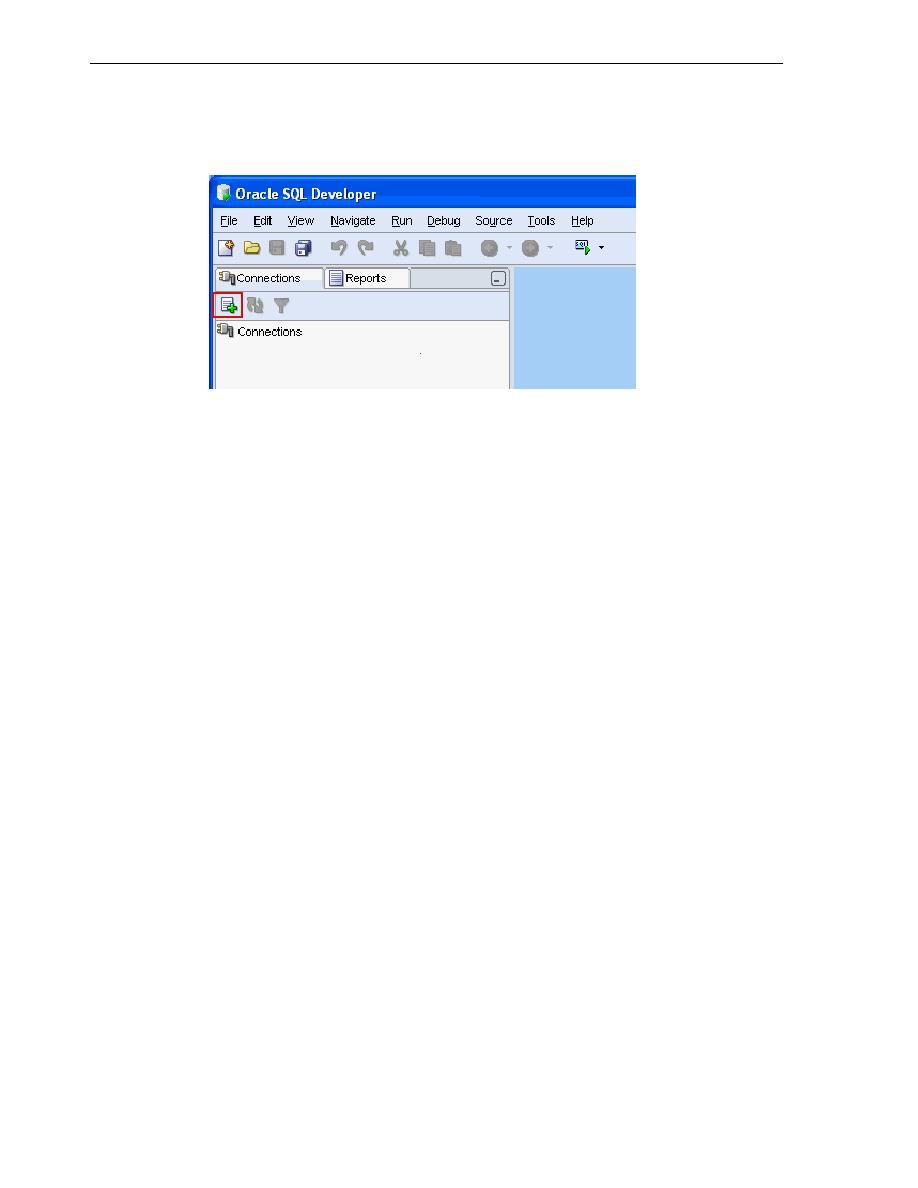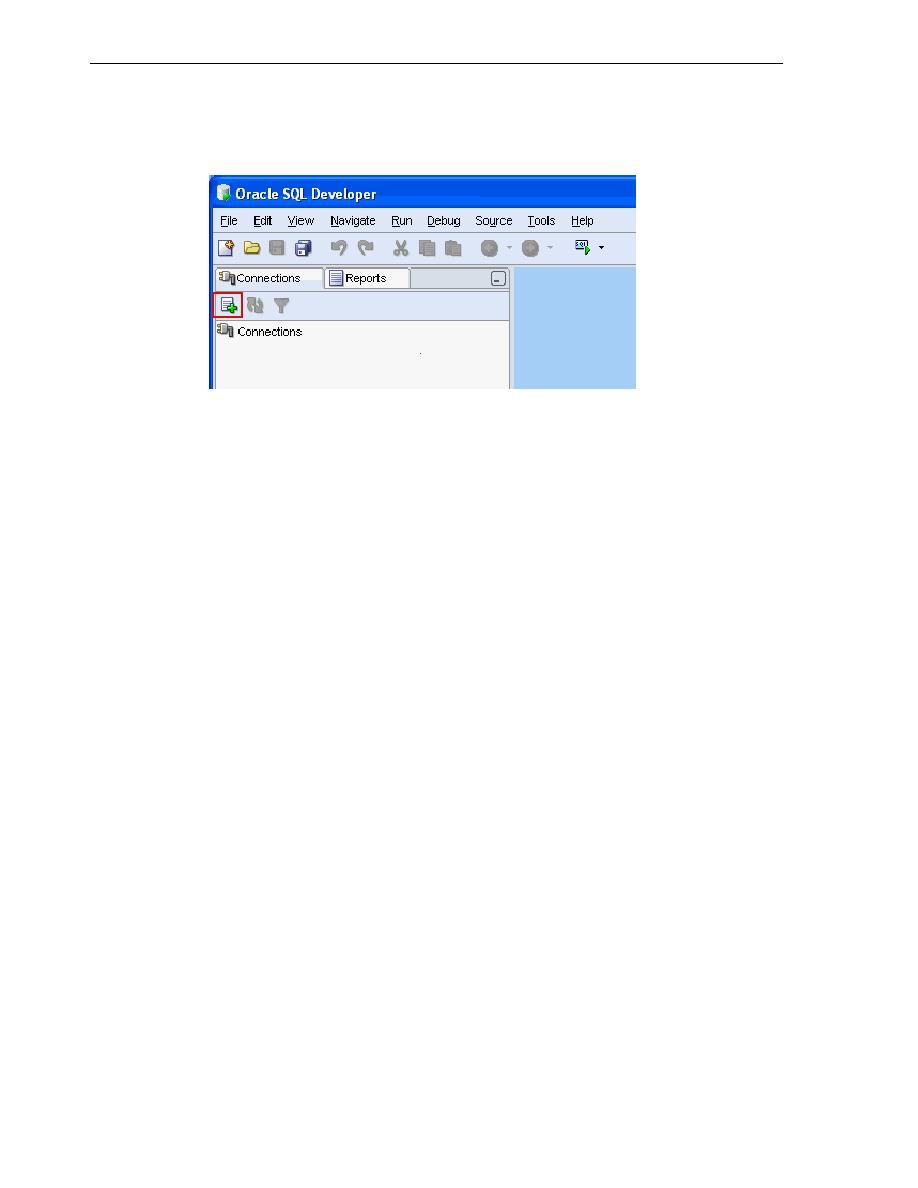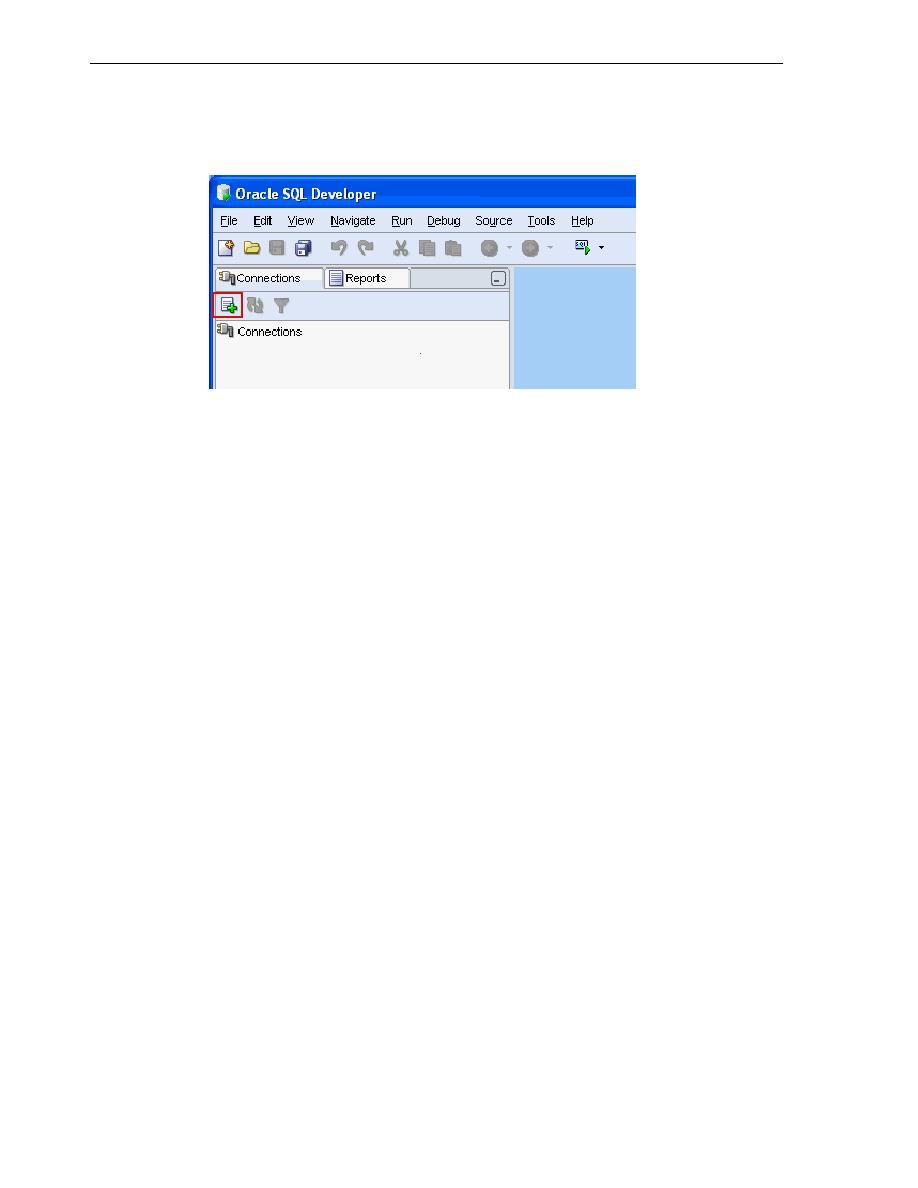
Database Connection from SQL Developer
Overview of Application Development with Oracle Database
1-8 Oracle Database 2 Day Developer's Guide
To create an HR connection in SQL Developer:
1.
Start SQL Developer.
2.
In the Connections pane, click the New Connection icon.
3.
In the upper part of the New/Select Database Connection window, enter this
information:
For Connection Name, enter
hr_conn
.
For Username, enter
hr
.
For Password, enter the password that the system administrator created after
unlocking the
hr
account. Note that the password text is masked.
Leave the Save Password option unchecked.
Under the Oracle tab of the New/Select Database Connection window, enter this
information:
For Role, select Default.
For Connection Type, select Basic.
For Hostname, enter
localhost
.
For Port, enter
1521
.
For SID, enter
orcl
.
At the bottom of the New/Select Database Connection window, click Test.