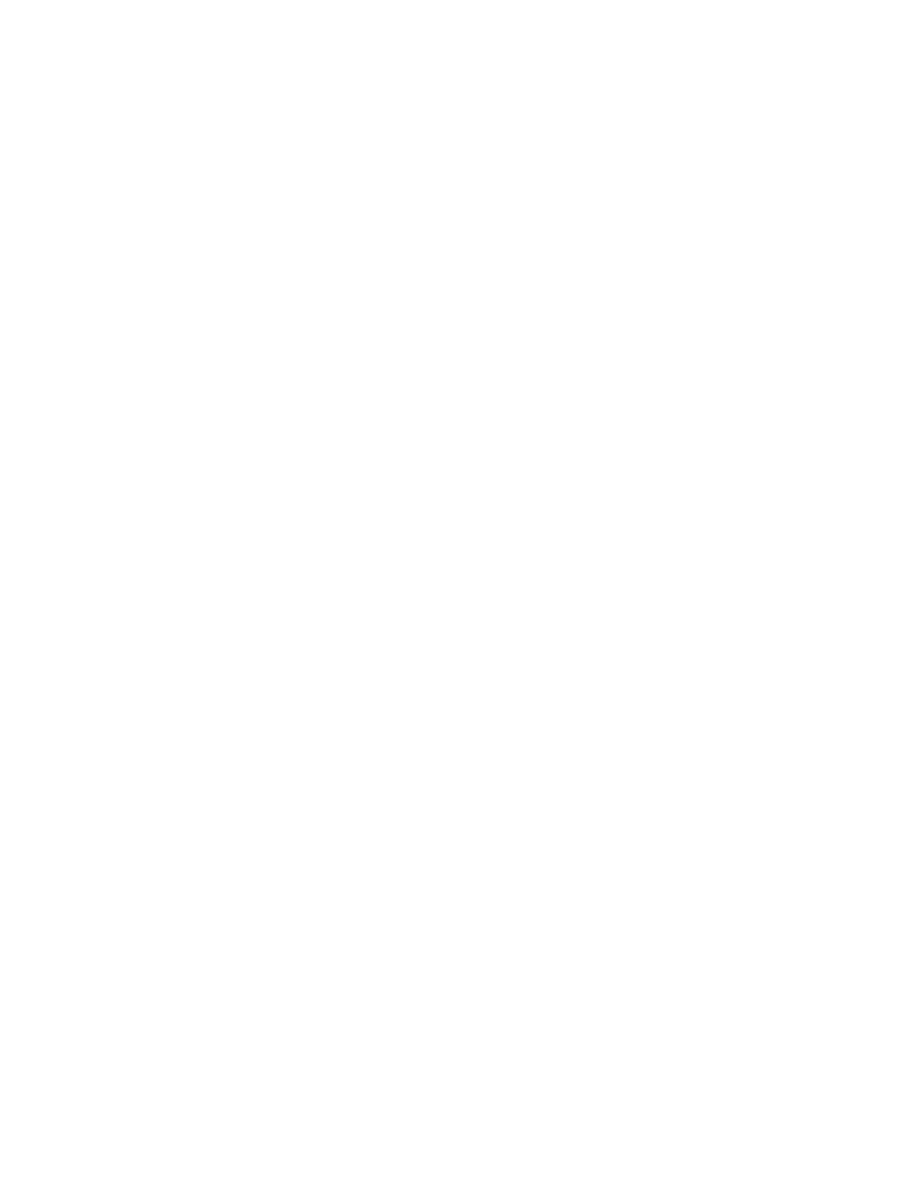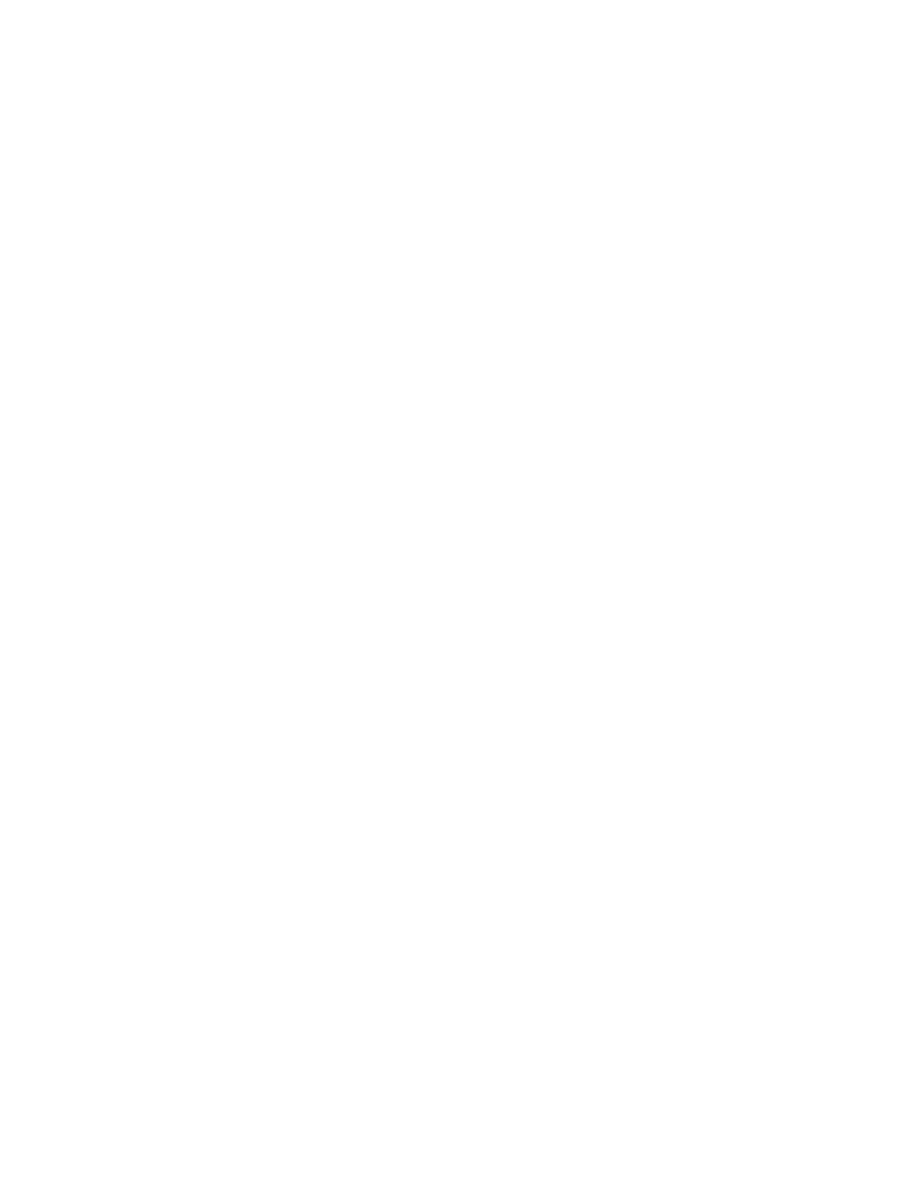
Activating the Premium Features
Preinstallation Tasks . . . . . . . . . . . . . . . . . . . . . . . . . . . . . . . . . . . . . . . . . . . . . . . . . . . . . . . . . . . . .
2-6
Remote Mirroring of an Oracle Database Using Data Replicator Software
Installing the Storage Systems and Software
The storage systems and software must be installed on both the primary site and the
remote site. When installing the equipment and the software, perform these steps:
·
Review the technical specifications of the equipment that you want to install, so that
the operation of the RVM Solution is correct.
·
Install the storage system according to the instructions available from LSI.
·
Install SANshare
®
Storage Partitioning on both host servers that will be contacting the
storage systems.
·
Make sure that the WAN infrastructure is correctly configured according to best
practices of storage architecture.
For more information on how to install and configure storage systems and software for the
primary site and the secondary site, refer to the SANtricity Storage Manager Remote
Volume Mirroring Feature Guide.
Activating the Premium Features
You can activate the premium features from either host, because a premium feature must
be activated only once to become fully active throughout the system. To activate the
Remote Volume Mirroring premium feature, use these steps:
1
In SANshare Storage Partitioning, open a management window for the storage system
that will contain the remote volume mirrors.
2
From the main menu, select Storage System >> Premium Features >> Enable.
A browse dialog appears.
3
Navigate to the *.KEY file that contains the activation key for Remote Volume
Mirroring. When the vendor sent the *.KEY file, the file name and location were
specified.
4
Select the file, and click OK.
Repeat this procedure to activate the SANshare Storage Partitioning premium feature key
and any other premium feature keys that you own.
For more information on how to use Remote Volume Mirroring, refer to the SANtricity
Storage Manager Remote Volume Mirroring Feature Guide.